How to Fix Broken CSS in the WordPress Admin Dashboard How to Fix Broken CSS in the WordPress Admin Dashboard Dealing with broken CSS in t...
How to Fix Broken CSS in the WordPress Admin Dashboard
How to Fix Broken CSS in the WordPress Admin Dashboard
Dealing with broken CSS in the WordPress admin dashboard can be frustrating, but with a few troubleshooting steps, you can resolve the issue and get your site back to looking its best. Here are some effective methods to fix broken CSS in the WordPress admin dashboard:
1. Check for Plugin Conflicts
Plugins can sometimes conflict with each other or with your theme, causing CSS issues. To identify if a plugin is causing the problem:
- Deactivate all plugins.
- Reactivate them one by one, checking the admin dashboard after each activation to see if the issue reappears.
2. Ensure Files are Loaded Over HTTPS
If your site uses HTTPS, make sure all files, including CSS, are loaded over HTTPS to avoid mixed content issues. You can use a plugin like Really Simple SSL to help with this.
3. Switch to a Default Theme
Sometimes, the theme you are using might be causing the CSS issues. Switch to a default WordPress theme (like Twenty Twenty-One) to see if the problem persists. If the issue is resolved, the problem lies with your theme.
4. Clear Browser and Site Cache
Caching can sometimes cause CSS issues. Clear your browser cache and any caching plugins you might be using. This ensures that you are seeing the most recent version of your site.
5. Check CDN Configuration
If you are using a Content Delivery Network (CDN), ensure it is properly configured and serving the latest versions of your CSS files. Sometimes, CDNs can serve outdated files, causing display issues.
6. Verify File Permissions
Incorrect file permissions can prevent CSS files from being read by the server. Ensure that your CSS files have the correct permissions (usually 644 for files and 755 for directories).
7. Re-upload Corrupt Files
If your CSS files are corrupted, re-upload them from a fresh copy. This can resolve issues caused by file corruption.
8. Disable Browser Extensions
Certain browser extensions can interfere with how CSS is displayed. Disable any extensions that might be causing the issue and check if the problem persists.
By following these steps, you should be able to identify and fix the broken CSS in your WordPress admin dashboard. If you need more detailed instructions, you can find them here .









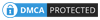
COMMENTS