Sometimes, you need to open boot menu and change the boot order for the following two reasons: The computer doesn't boot into operating system.
The BIOS (Basic Input-Output System) is the firmware code that typically lives on flash memory on your motherboard. Think of it as the reptilian hind-brain of the system. It is the minimum software that a system needs to become able to start to load an operating system.
Boot menu is always related to computer booting process. The booting process is as follows: POST first detects the peripherals and devices to make sure the hardware is ready; next, the computer accesses the BIOS firmware and then assigns to boot from the boot device with the first priority; finally, read the assigned boot device to enter the operating system.
Sometimes, you need to open boot menu and change the boot order for the following two reasons:
- The computer doesn't boot into operating system. You need to check the boot
- You need to change the boot device, for example, you want to boot MSI from USB.
MSI Motherboard Bios and Boot functions key:
BIOS KEY: DEL
BOOT KEY: F11
How To access MSI boot menu, here are two ways:
- Upon powering on the PC, please start hitting the MSI boot menu key—[ F11 ]—continuously to enter the boot device selection.
- Upon powering on the PC, hit the MSI BIOS key—[Del]—key continuously to enter the BIOS menu; navigate to [Boot] > [Boot mode select] and select [LEGACY+UEFI] & [UEFI]; select [Boot Option#1] to choose [UEFI HARD DISK] or [HARD DISK]; finally, select [UEFI Hard disk Driver BBS Priority] or [Hard disk driver BBS Priority] and set [Boot Option#1] as the boot device.
How To access BIOS menu, here are ways:
- Upon powering on the PC, please start hitting the MSI Bios menu key—[ DEL ]









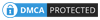
COMMENTS