8 WordPress Security Tips You Need to Know WordPress powers over 40% of the web, making it an attractive target for hackers and malicious ...
8 WordPress Security Tips You Need to Know
WordPress powers over 40% of the web, making it an attractive target for hackers and malicious attacks. Whether you’re running a personal blog or a business website, ensuring your WordPress site is secure is crucial to avoid data breaches, downtime, and loss of user trust. In this article, we’ll share 8 essential WordPress security tips to help safeguard your website from cyber threats.
1. Use Strong Passwords and User Permissions
A weak password is one of the easiest ways for hackers to gain access to your WordPress site. It’s essential to use strong, unique passwords for all user accounts, especially for administrators.
Tips:
- Use a password manager to generate and store complex passwords.
- Avoid using default usernames like "admin" for your WordPress admin account.
- Assign appropriate user roles to prevent unauthorized users from accessing sensitive areas.
2. Keep WordPress, Themes, and Plugins Updated
Outdated software is a common entry point for hackers. WordPress frequently releases updates that fix security vulnerabilities, as do themes and plugins. Keeping everything up to date ensures you're protected from known exploits.
Tips:
- Enable automatic updates for minor WordPress updates.
- Regularly check for updates for your plugins and themes and apply them promptly.
- Remove or disable any unused plugins or themes to reduce vulnerabilities.
3. Install a WordPress Security Plugin
Security plugins can provide a powerful layer of defense by offering features like malware scanning, login protection, and firewalls.
Recommended Plugins:
- Wordfence Security: Offers firewall protection, malware scanning, and real-time traffic monitoring.
- Sucuri Security: Provides website malware removal, security hardening, and firewall protection.
- Solid Security: Protects your site from common threats, such as brute force attacks and file changes.
- All-In-One Security (AIOS) - Security and Firewall
By using one of these plugins, you can significantly reduce your site’s risk of being hacked.
4. Enable Two-Factor Authentication (2FA)
Two-Factor Authentication (2FA) adds an additional layer of security by requiring users to verify their identity with a second method, such as a text message or authentication app.
How to Set It Up:
- Use plugins like Google Authenticator or Wordfence to enable 2FA.
- Make sure to apply 2FA to admin-level user accounts to further secure login processes.
5. Backup Your WordPress Site Regularly
If your website gets hacked, having a recent backup allows you to quickly restore it without losing valuable content. Backup plugins can automate the process, so you don't have to worry about doing it manually.
Recommended Backup Plugins:
- UpdraftPlus: Offers cloud storage and easy-to-use backup and restoration options.
- VaultPress: A subscription-based service that automatically backs up your site and offers real-time monitoring.
Make sure to store your backups in a secure location, such as cloud storage or an external server.
6. Limit Login Attempts
Brute force attacks involve attackers trying multiple password combinations until they succeed. Limiting login attempts can help prevent these attacks.
How to Limit Login Attempts:
- Install plugins like Limit Login Attempts Reloaded or Login LockDown.
- Set a limit on failed login attempts (e.g., 3 attempts) before locking the user out for a period of time.
7. Use SSL Encryption (HTTPS)
SSL (Secure Sockets Layer) encryption ensures that the data sent between your users and your website is encrypted, making it harder for hackers to intercept sensitive information. Google also considers SSL a ranking factor, so it’s good for both security and SEO.
How to Enable SSL:
- Obtain an SSL certificate from your hosting provider or a third-party vendor.
- Install the certificate and update your WordPress site’s settings to use HTTPS in the URL (you may need to adjust the Site URL and Home URL settings).
8. Monitor and Scan for Malware
Regularly scanning your website for malware is essential to identify and eliminate any potential threats before they cause harm. Many WordPress security plugins offer malware scanning as part of their feature set.
Tools for Malware Scanning:
- Sucuri: Offers comprehensive site scanning and malware removal.
- MalCare: Scans your site for malware and provides instant removal features.
- Regularly check for signs of malware, such as unusual website behavior, slow performance, or unexpected pop-ups.
WordPress security is an ongoing process that requires attention and care. By following these 8 tips—using strong passwords, keeping your software updated, installing security plugins, enabling 2FA, backing up your site, limiting login attempts, using SSL encryption, and monitoring for malware—you can greatly reduce the risk of your WordPress site being compromised. Take action today to protect your site and maintain a secure online presence.









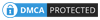
COMMENTS